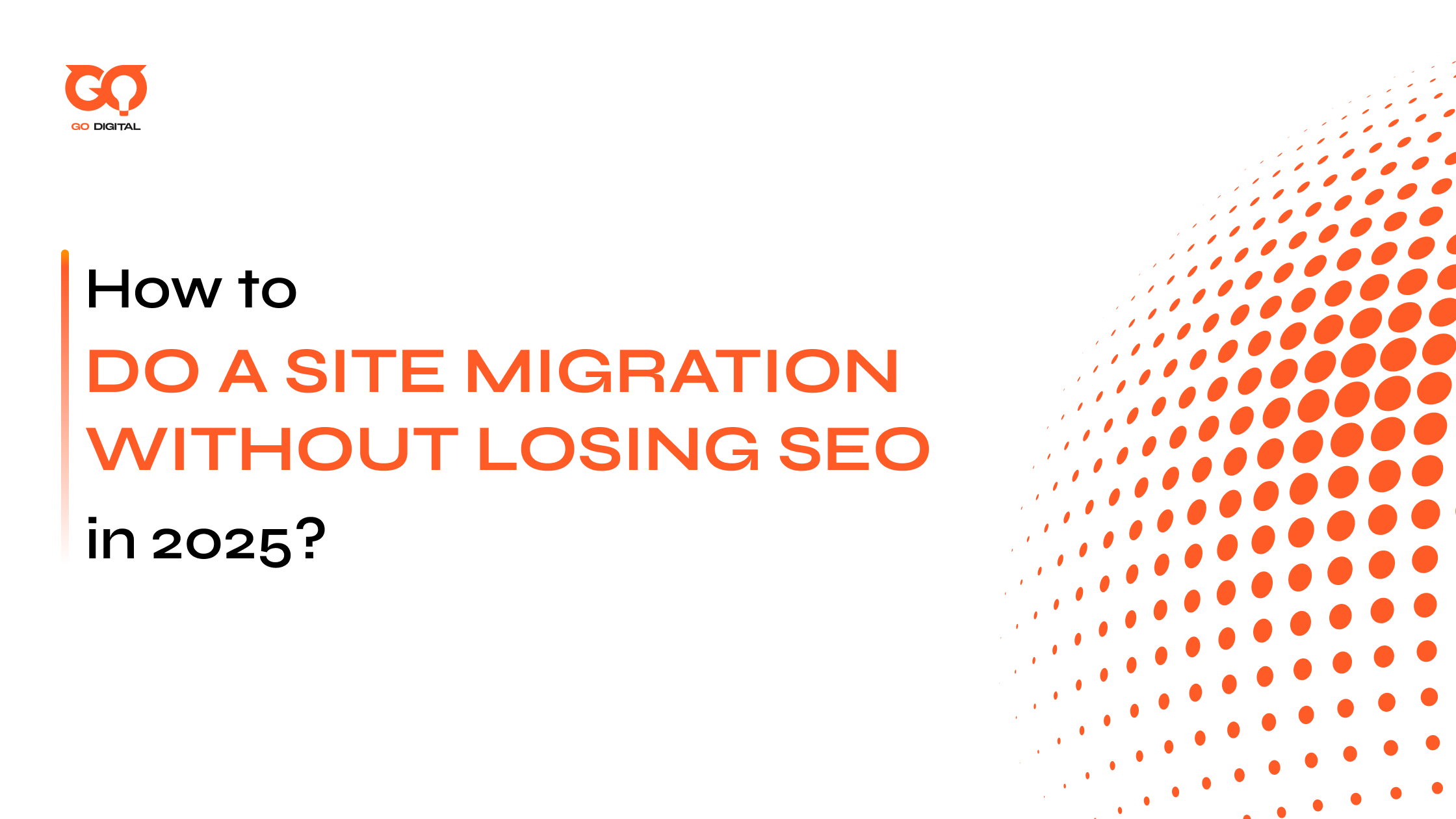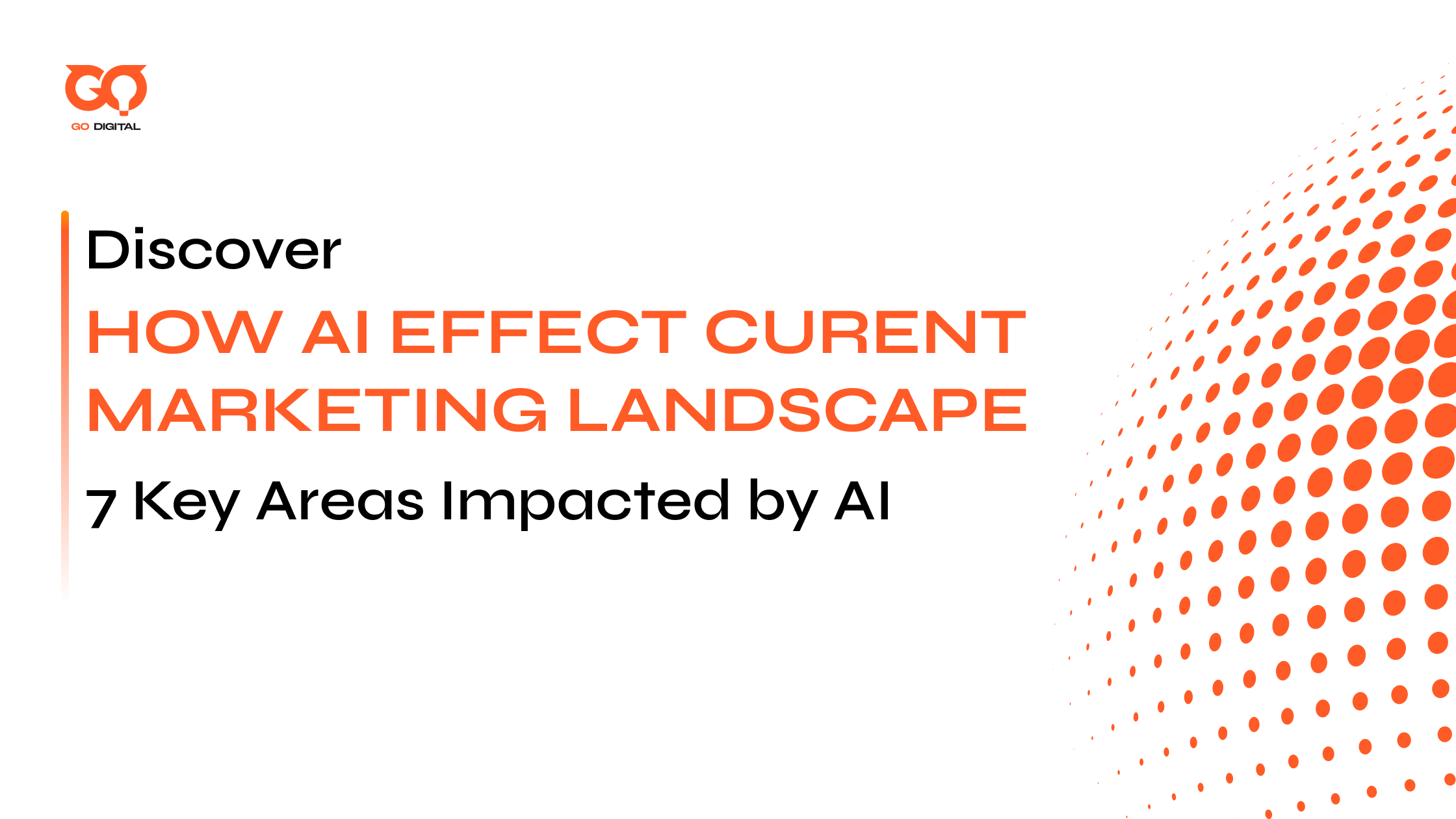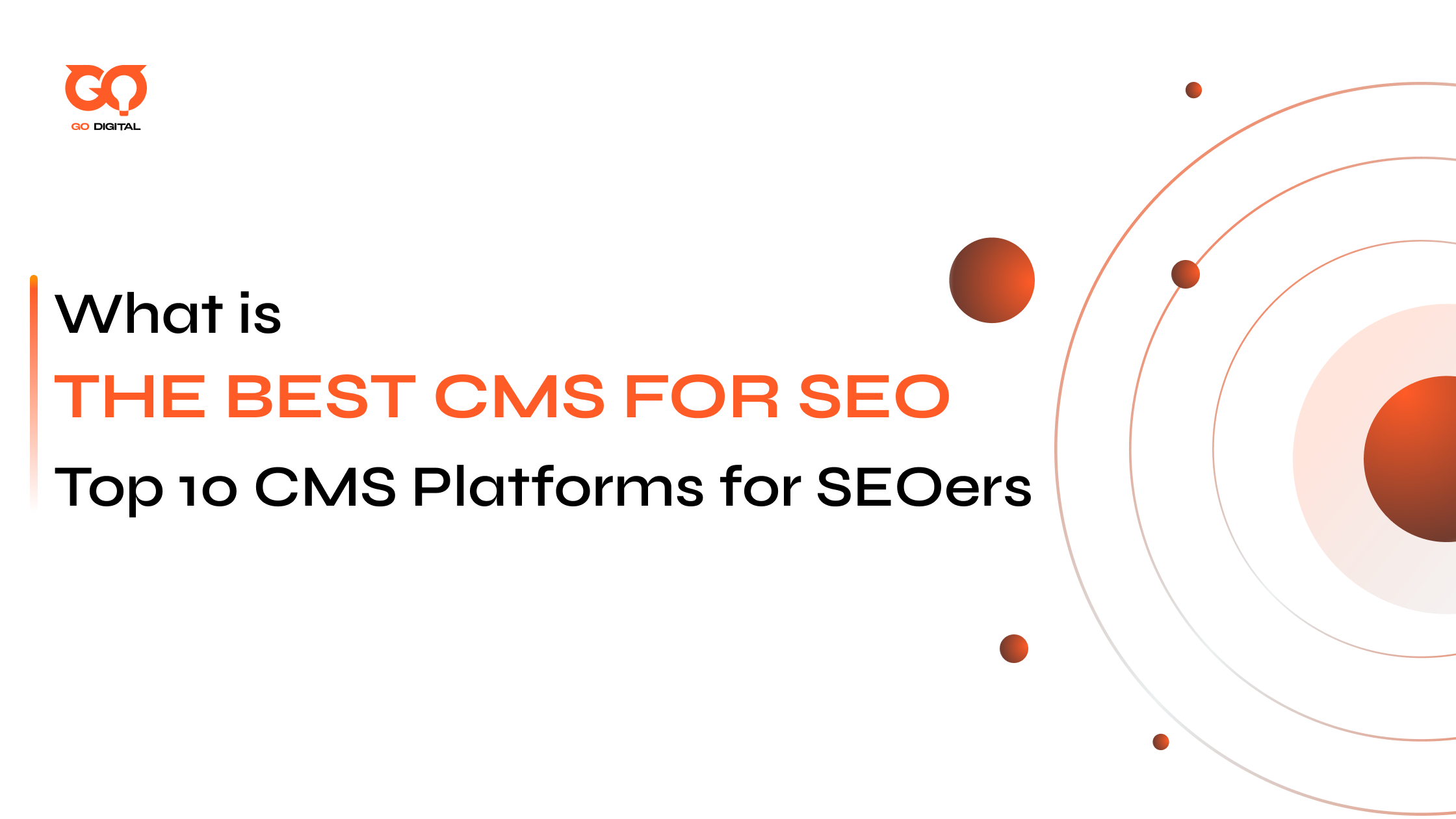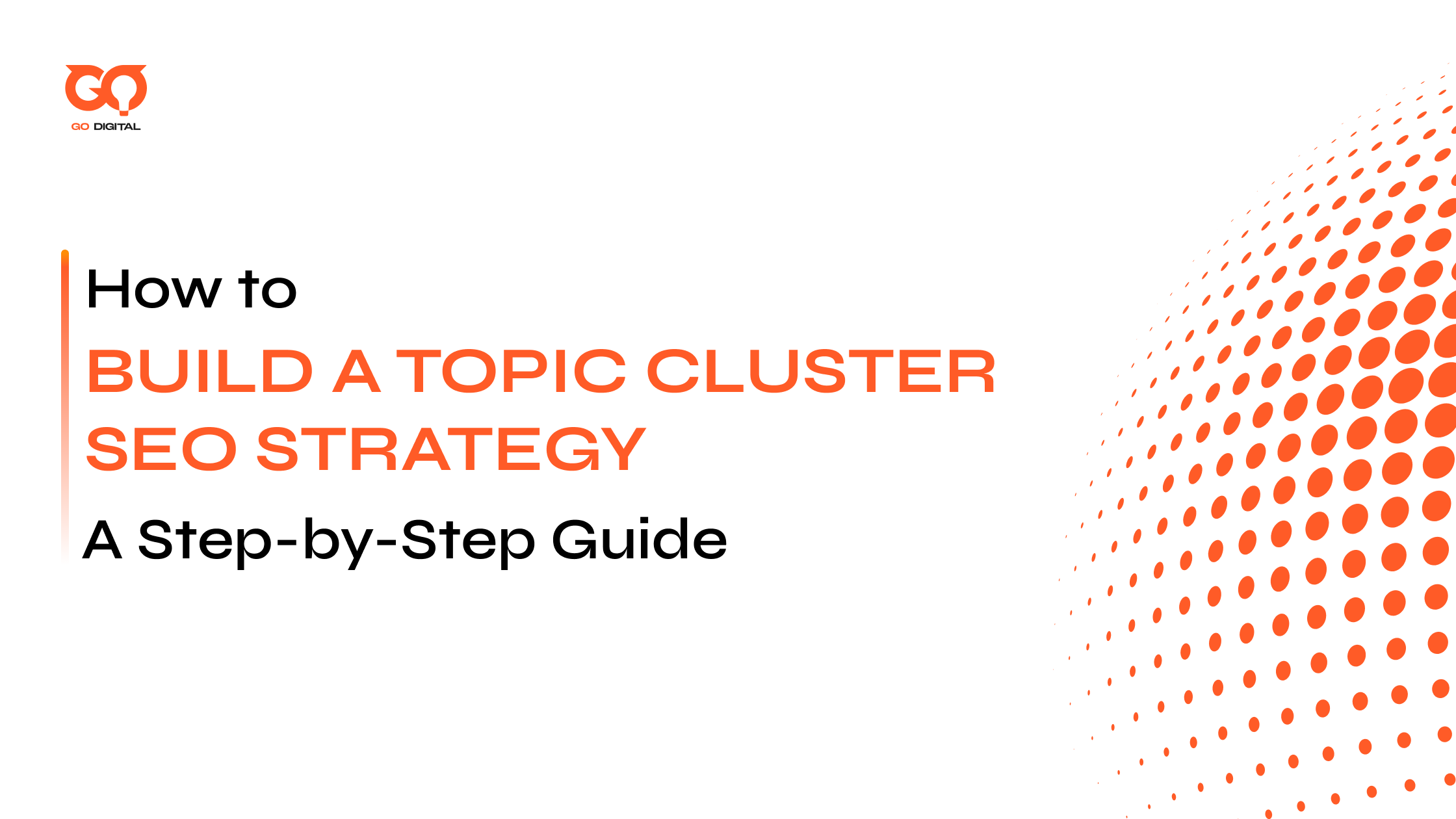Let’s be real: “How to do a site migration without losing SEO” isn’t just a technical checklist—it’s every web owner’s fear come true. Because with one wrong move, you risk broken links, lost rankings, and the kind of stress that no coffee can fix.
I’ve been there—watching traffic dip, scrambling after vanished pages, thinking “I wish someone had just handed me a step-by-step on how to do a site migration.
So I made this guide: real lessons, what works (and what hurts), and the 8 exact steps I use to keep SEO strong, even when everything’s moving.
Key Takeaways
|
Step 1: Planning—Where Most Migrations Succeed (or Fail)
Let’s drop the jargon and get to what’s real: Planning is everything. Seriously, Moz found that over 50% of SEO mistakes during a site move happen just because people didn’t slow down and make a plan first—that’s not a guess, that’s cold, hard data.
How I Plan (And Save My SEO Every Time):
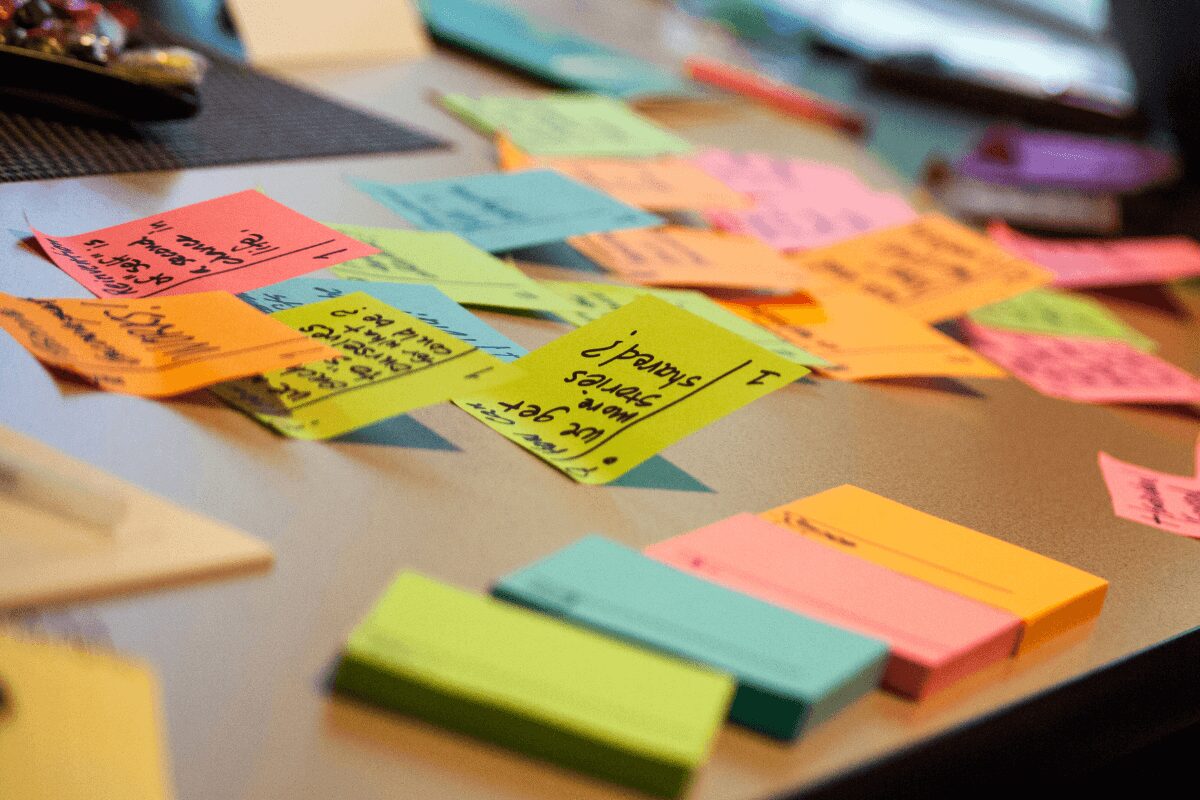
Start with a battle plan—don’t let your SEO fate hang on a sticky note
1. Know What’s Working
Before you do anything, you need to know which pages on your site are actually important. Don’t just guess—let’s keep it practical:
-
Step 1: Use a website crawler (like Screaming Frog or Ahrefs—don’t worry, it’s just a tool that scans your whole site for you).
-
Step 2: Export the list of every web page on your site. This gives you a “map” so nothing gets missed.
-
Step 3: Check which pages bring in the most traffic or have a lot of good links pointing to them (that’s the SEO gold).
2. Define Exactly What’s Moving
Is it the whole site, just a shop, or maybe one blog section? Nail this down. Fuzzy plans lead to missed pages (and traffic disappears with them).
3. Break It Down—Simple, Actionable, Real
Create a list you’d actually want to follow (I use Google Sheets):
-
Backup everything
-
Map old and new URLs
-
Ping the team
-
Set deadlines
4. Timing Is Everything
Use your analytics. Find that late night or weekend slot where almost nobody’s online. You want the migration happening when the site’s quiet, so issues don’t blow up in peak hours.
5. Tell Everyone—Don’t Be a Lone Wolf
Devs, writers, even that one designer who logs in once a month—loop them in. The one time I skipped this, someone launched a campaign right in the middle of the migration. Never again!
Example:
That clothing brand moving from fashionstore.com to trendyclothes.com? They didn’t just copy-paste. They pulled backlink reports, figured out which product categories drove real revenue, and scheduled the move late Saturday night after emailing the entire team. No major ranking drops. Everyone slept better.
Bottom line:
Don’t think of planning as busywork—it’s your first and strongest defense against traffic drops, ranking meltdowns, and those freak-out “why is everything broken?” moments.
Next up: backups, staging, and making sure you never wake up to a site that’s vanished overnight. Ready?
Step 2: Backup Everything and Build Your “Sandbox” (Staging)
Think moving house is stressful? Try moving your whole website and realizing you forgot to bring your furniture. I learned this the hard way—site went down, and my “plan B” was… panic. Never again!

Backups and a safe test space = your SEO insurance before anything goes live
Why Backup Is Your Best Friend
-
Back up it all: Database, code, images, themes, plugins—don’t trust anything to luck.
-
Double storage: Always keep one backup in the cloud (Dropbox, Google Drive, Amazon S3) and one somewhere else (USB, external disk, whatever you trust).
-
Test your restore: Make sure you can actually put things back if disaster strikes. I once made only one backup file… it was corrupted. Lesson: more is better.
What’s This “Staging Environment”?
Imagine a secret test site—a clone of your real site, but invisible to normal users and Google. This is your playground, your “try and break it” zone.
-
Create a staging copy: Tools like WP Staging, Duplicator, or your web hosting dashboard make this dead simple.
-
Why bother? You get to see what will actually happen before anything goes public. If something explodes, your real site is still safe.
Stress-Test Everything—Before Traffic Sees It
Now, mess with the clone:
- Forms, logins, payments: Try to break them.
- Check speed: Run it through Google PageSpeed Insights—find bottlenecks and fix them now, not when paying users bail.
- Cross-device check: Mobile, tablet, ancient desktop—open the site everywhere to catch weird layout bugs.
- Weird stuff: Every migration, there’s always something. Once, a product image gallery disappeared only on iPhones—caught it thanks to staging.
There was this time I ran a migration at midnight (like a genius), the new site crashed, and the only reason I wasn’t bankrupt by sunrise? I had a fresh backup ready. Five minutes later, old site restored. That backup was worth more than SEO rankings that night.
In another case, if you notice your rankings or search traffic tanking after the migration, don’t panic. There’s a proven step-by-step plan for getting your lost keywords back
Step 3: 301 Redirects—Saving Your SEO Bacon
Let’s talk 301 redirects—the #1 thing people screw up when moving a site. One mistake here and your search traffic can vanish overnight. Do it right, and you keep up to 99% of your backlinks and rankings (yep, that’s straight from the data).

Every old address needs a clear sign pointing visitors (and Google) to the new spot
What’s a 301 Redirect (In Real Words)?
It’s like leaving a note on your old shop door: “Hey, we’ve moved—go here instead!” Google (and users) follow that sign. Most of your SEO mojo goes with them.
Map All Old and New URLs—Yes, Every Single One
1. Make a spreadsheet:
Column A: Every URL from the old site.
Column B: Where that page is going on the new site.
Don’t think you’ll remember them—you won’t. This doc will save you.
2. One-to-One Redirects: No Shortcuts
Redirect each old URL directly to its most relevant new one. Never, ever send everything to the homepage (instant ranking drop). If you skip this, valuable pages and backlinks get lost forever.
3. Set Up 301s on Your Server (Or Use a Plugin)
If you’re on WordPress: plugins like Redirection make this super easy. For custom sites: update your .htaccess or server config. Each entry should tell the old page to send users (and Google) to the new page
4. Test Every Redirect—Don’t Guess
Run a crawl with Screaming Frog or a similar tool to double-check: Are all redirects permanent “301,” not temporary “302”? Did you accidentally make a redirect chain (A → B → C)? Fix it.
5. Update Your Sitemap and Let Google Know
Make a fresh sitemap listing only your new URLs. Submit it in Google Search Console. Delete the old URLs from your sitemap, or Google keeps crawling dead ends.
Step 4: Update DNS — Simple, Actionable, and Extra Clear
I used to dread this step, thinking DNS changes were for tech wizards only. Turns out, it’s just about being methodical and a little bit paranoid (in a good way). If you want your new site to actually go live—safely—this is the moment.
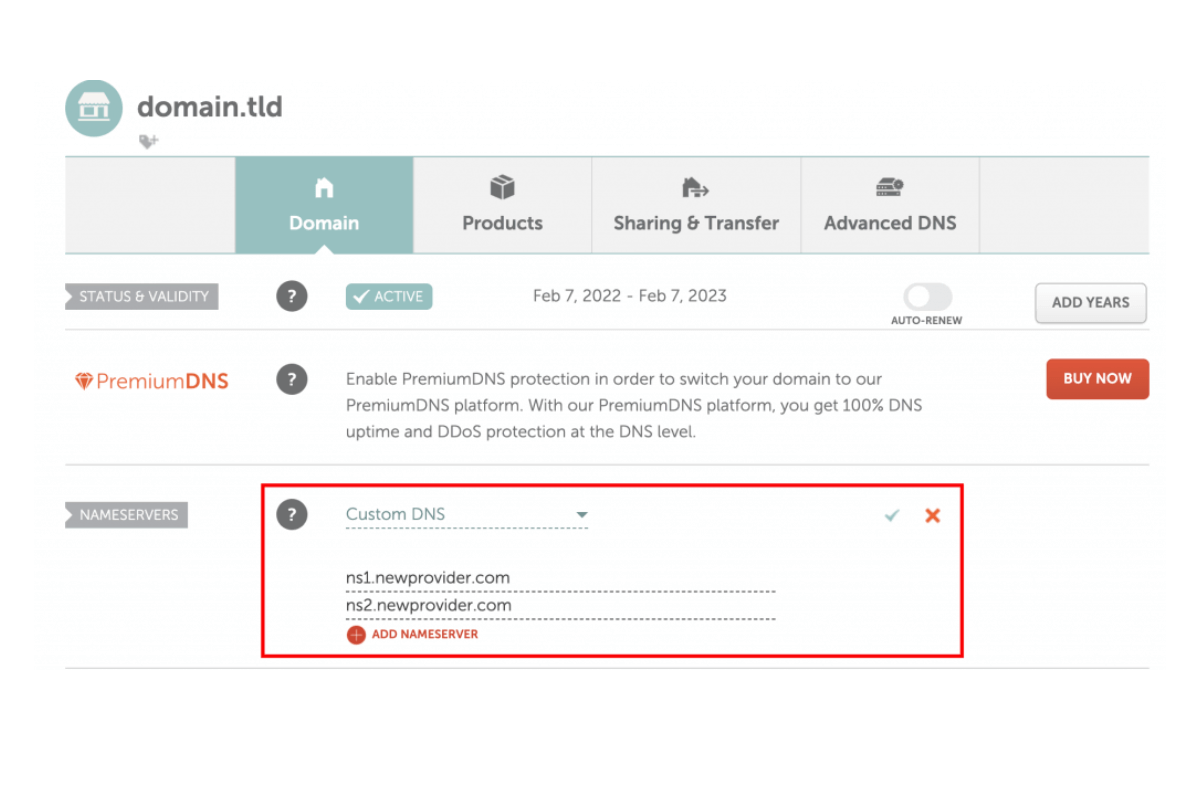
Change DNS? Triple check—then watch it ripple out safely across the web
Here’s the play-by-play—no skipped steps, no jargon:
Open Your Domain Settings
Log into your domain provider (like GoDaddy, Namecheap, whatever you used to buy your domain). Find the section called “DNS Management” or “DNS Settings.” This is where all the magic (and mistakes) happen.
Update the Key Record
Most of the time, you’ll change the A record so it points to your new server’s IP address. Sometimes, the instructions say to update the “nameservers” instead—just follow your host’s checklist.
The golden rule: Copy the IP address or server names exactly as provided. Check, double-check, and—if you’re as anxious as I am—check one more time.
Pick a Good Time for Change
Don’t hit “update” during lunch hour or a promo campaign. I check Google Analytics first, find a time when hardly anyone’s online (usually late at night or on the weekend), and plan the move then. Fewer visitors means fewer support headaches if something goes sideways.
Save & Wait (But Stay Alert)
Click “save,” then wait for propagation. This is when your change travels the internet. It can be quick or take up to 48 hours. During that window, you (and your users) might see either the old or new site.
To keep your nerves in check, use a site like whatsmydns.net to track if the update is live across the world.
Check the Result On Multiple Devices
Open your site on your phone, laptop, and maybe even ask a friend to check from their wifi. Make sure the new version is what everyone’s seeing.
Pay special attention to the padlock icon—if you see a “Not Secure” warning, your SSL certificate needs attention. Fix fast, so visitors don’t get scared away.
Step 5: Check & Refresh Your SEO—Post-Migration
Site’s live? Cool, but don’t relax yet. The “cleanup” phase is where you save your SEO skin—and it’s not rocket science if you go step by step.
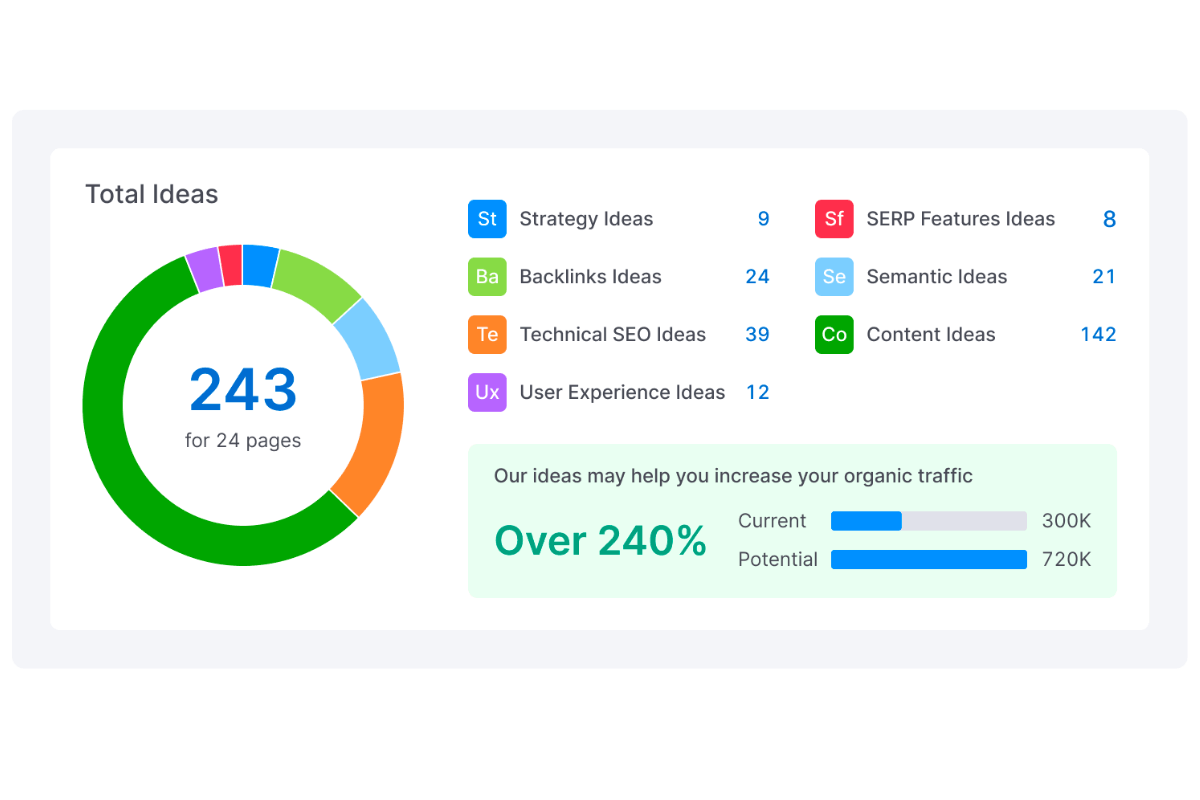
Give your new site a health check: fix those broken links and missing details, fast
Fix What’s Broken—Fast
404 errors and broken links are like potholes: users (and Google) hate them.
-
Scan your site with a tool like Screaming Frog or Google Search Console.
-
Patch every broken internal link—point them straight to the new URLs (not through redirects).
-
For URLs that just vanished, set up a 301 redirect to the closest matching live page.
-
Pro tip: Do this fast! The longer broken stuff lingers, the more Google dings your rankings.
Make Sure Your Page Details Didn’t Go Missing
Sometimes, migrations eat important details.
-
Manually check top pages: Are meta titles, descriptions, and H1 tags still on point and unique?
-
Review heading structure (H1, H2…) to make sure it hasn’t turned weird. Sometimes a migration suddenly turns all your headlines into H2s (learned the hard way!).
Quick On-Page Polishing
-
Confirm all your images have alt text—don’t let good content go invisible to Google.
-
Double-check robots.txt isn’t accidentally set to “Disallow: /” (that’s a surefire way to disappear from search overnight).
-
Make sure every internal link in your main content points directly to the new URLs rather than bouncing users through old redirect hops.
Step 6: Avoid Common Mistakes That Can Harm SEO During Migration
Don’t trip at the finish line! The fastest way to wreck your SEO is by making tiny but deadly errors now.
Don’t touch URLs unless you must. If you aren’t changing your site’s structure, leave those page links alone.
Redirect each old URL directly—no shortcuts, no chains. Everything else risks losing precious traffic and backlinks.
Update all internal links to go straight to the correct new address. No one likes getting bounced through endless redirects.
Checklist before you exhale:
- Sitemap: Only new URLs, resubmit.
- robots.txt: Make sure it allows Google.
- Canonical tags: Point to the new, real URLs.
- Backups ready, always.
Everyone makes at least one mistake here. The point is to catch it fast—not pretend you’re perfect.
I’ve seen all the value of a migration lost just because meta descriptions vanished, or because a disallowed robots.txt chased off Google’s crawler. One time, an entire article section went missing from Google purely because the H1s got changed to H2s. Lesson: a fast scan right now saves weeks of head-scratching later.
If the whole “technical SEO” side of things feels overwhelming, don’t sweat it—here’s a guide on how to do a SEO technical audit that breaks it down step by step
Step 7: Use Tools to Support SEO-Friendly Website Migration
Want my honest advice? Don’t try to do everything by hand. The right tools will save your time, your sanity, and your SEO.
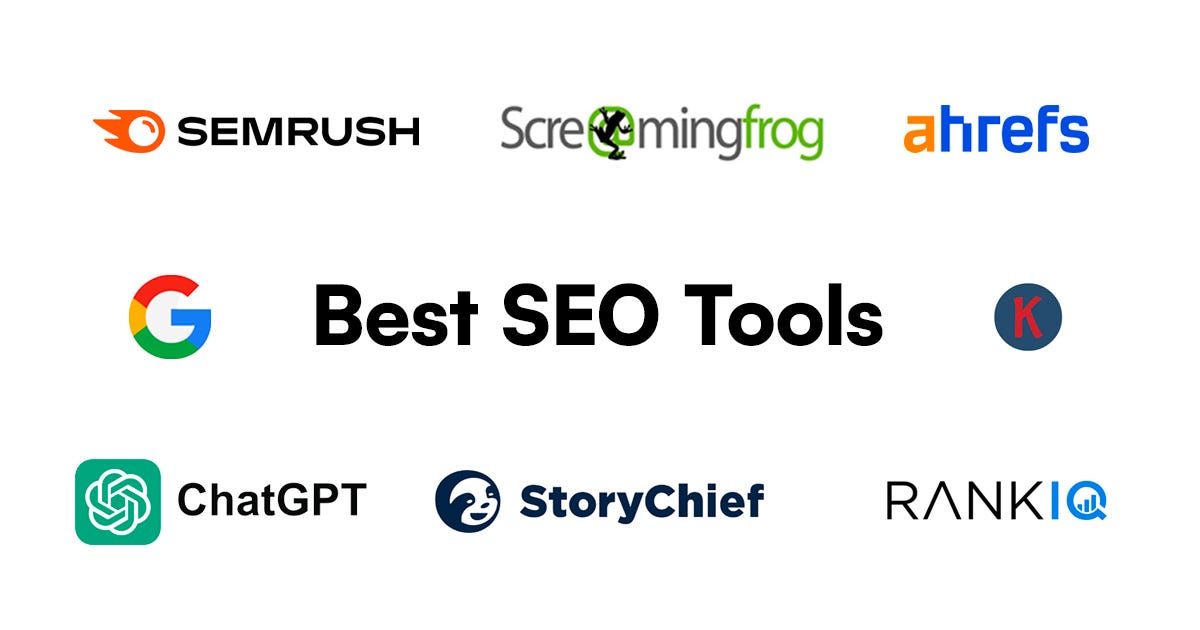
Let the right tools do the heavy lifting—don’t try to spot every issue by eye
Here’s how I do it—super simple, just like I’d explain to a friend after a long week:
First: If you use WordPress, grab plugins like Duplicator or Redirection. They take care of backups and redirects with a few clicks. No geek skills needed!
Next: Run a site crawler. My favorites? Screaming Frog or Ahrefs. They point out broken links, missing pages, or any redirect chains faster than my old “one-by-one” method.
After migration: Open Google Search Console, SEMrush, and Ahrefs. These show if Google’s crawling your pages, flag any errors, and keep you up to date on backlinks. I check them every morning (coffee in hand).
Team tip: Don’t work alone. Even a short demo for your team means everyone can spot a broken link or a missing tag. Less stress for you!
I once skipped using a crawler after a big move—thought I’d done everything right. Turned out, I missed a bunch of broken meta tags. Never again. The tools found it within minutes, and I fixed it that same day.
So, keep your workflow simple:
-
Use the right tools.
-
Check, fix, and move on.
-
Let technology do the heavy lifting, so you don’t have to.
Just trust the robots—they’ll catch things that eyes (and tired writers) always miss. If you’re still wondering which tools actually make life easier, I’ve put together a list of the best SEO tools for small businesses that covers exactly what works (without breaking the bank).
Site migration feels scary—but you’ve got this. Prep carefully, back up everything, nail your redirects, and keep an eye on the numbers. Make mistakes? Fix them quick and keep moving.
Move smart, move calm, and enjoy watching your traffic stick. Anyone can do it (yep, even you). Good luck—see you on the other side!

Jaden is an SEO Specialist at Golden Owl Digital. He helps brands rank higher with technical SEO and content that resonates